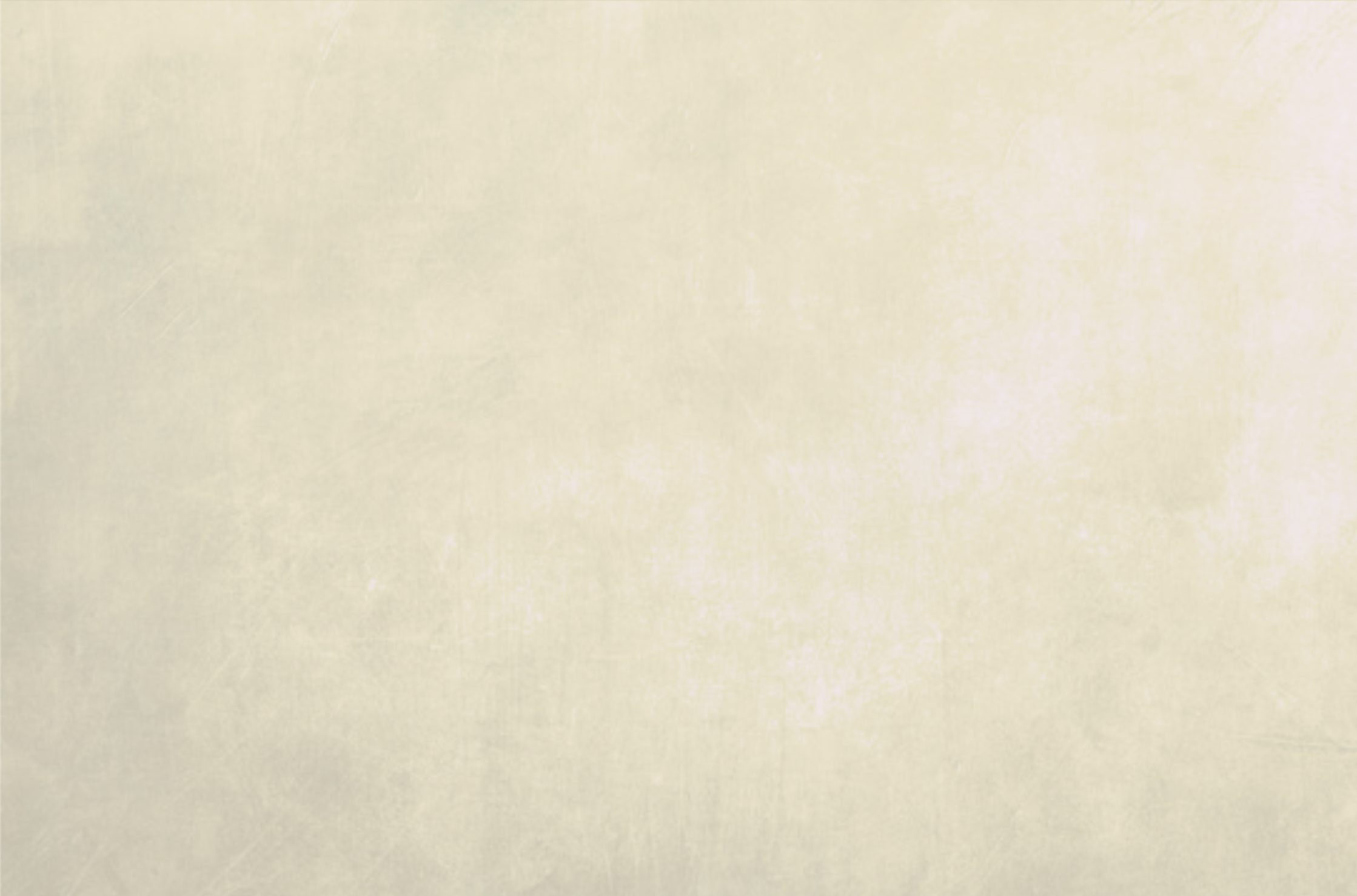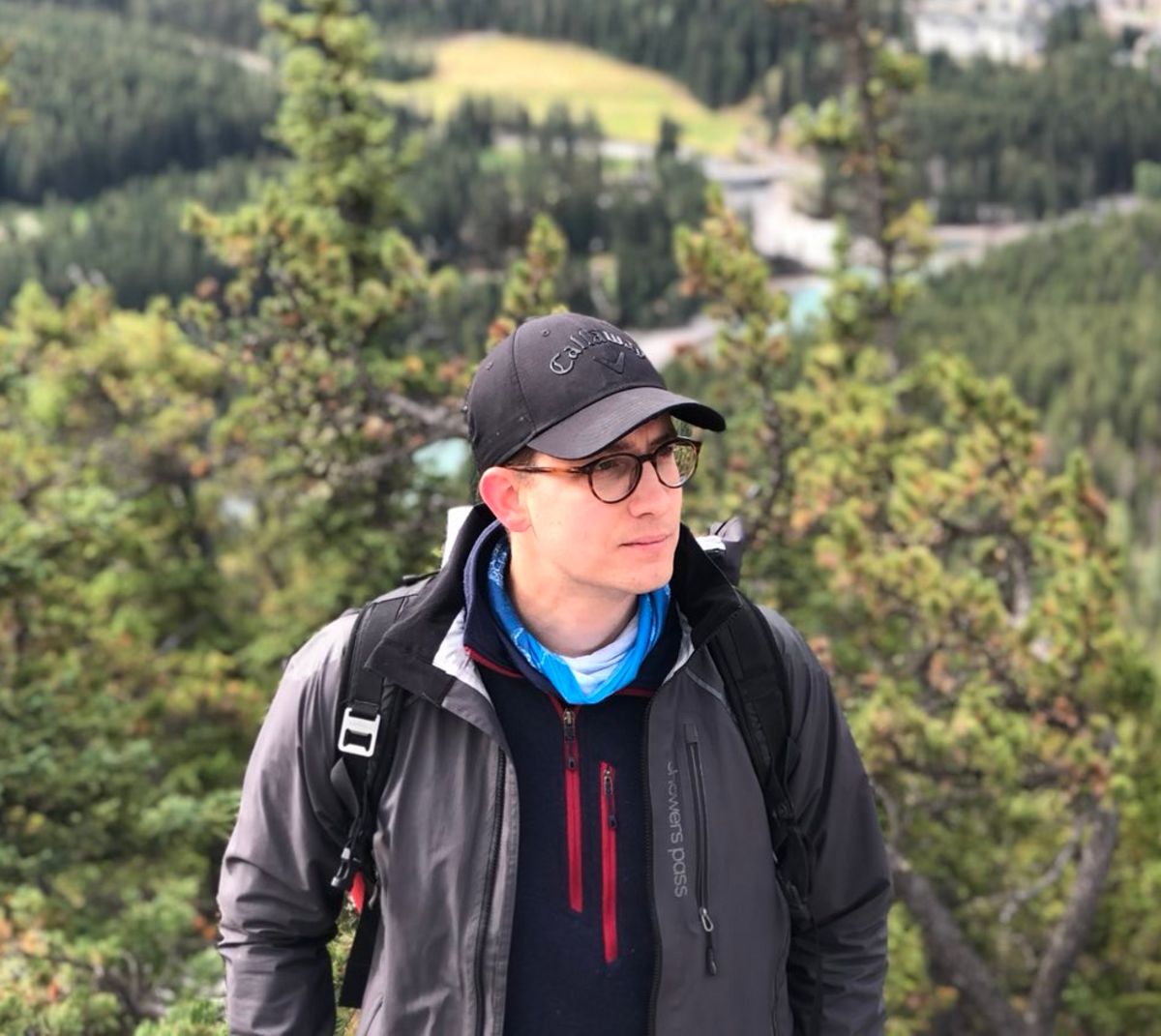Welcome to PaperWall! We’re happy to have you join our network, so let’s get started getting your site registered.
Create your site

Simply add the site url and PaperWall will scrape what it can find.
Go to https://paperwall.io/sites and enter your root domain in the big Add Site input bar at the top.
It will create the entry below that input, pre-populating with whatever it could scrape from the site. Click on the title of the newly created entry, which will take you to the verification step.
Verify your site
Add the code as is into the root of your website. You may need to modify the following options:

Add the code into a top-level html page where your posts can be found.
Let’s break that down:
selector- a blog is typically the main article in a site, add the id of the containing article without the#postUrls- this is a regex expression identifying your articles’ path, so paperwall doesn’t initiate on every page in your site.siteToken- a token sent with requests verifying calls to PaperWallintegrity- this is an important security measure. It verifies that the paperwall code has not been modified in any way as it’s injected onto your site. You won’t have to change it, even when PaperWall updates.crossorigin- indicates PaperWall is loaded from an site different from the one it’s hosted on.
When everything is ready, click Verify - this will open a page to your site with a special parameter, which PaperWall will then listen for.
Once the site is verified, the page on PaperWall will replace the Verify page with a dashboard to manage your site going forward.

Quick and easy dashboard to manage site settings and available articles.
Done!
That’s it! It’s really quick and easy to get started and nothing will show up until you’ve configured and published the articles.
FAQs - Registering and verifying site
Is your code actually live?
Go to the inspector and check that the scripts have been added into the DOM.
If they are there, click Verify again
Is your script being blocked?
Check your headers, including CSP, Allowed-Origin, etc
Check more information at https://developer.mozilla.org/en-US/docs/Web/HTTP/Guides/CSP
Check any extensions which may be blocking the script (12ftwall, pi-hole, any other ad-blockers, company VPNs, etc)
Is the styling off because of the paywall?
Adjustments may be required to make the paywall look and feel as expected. Make sure the right DOM element surrounding the post is being targeted. IDs work best (they’re singular, vs classes which can have multiple), so add one if possible. If it’s looking bleak, reach out for additional support.
If you continue to have problems, please reach out to our support at paperwall.io/contact and we’ll help you get up and running.